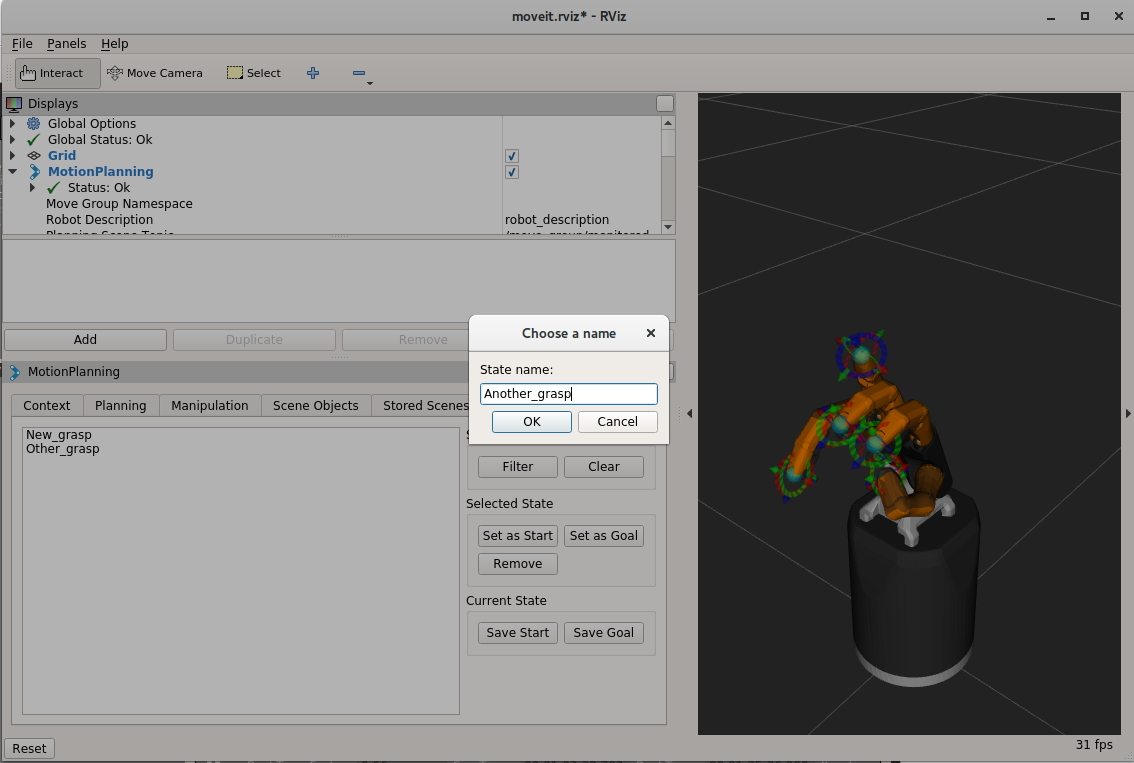Saving States
To save a state you must first be connected to the warehouse. After launching the hand, click the green Connect button in the ‘Context’ tab of rviz.
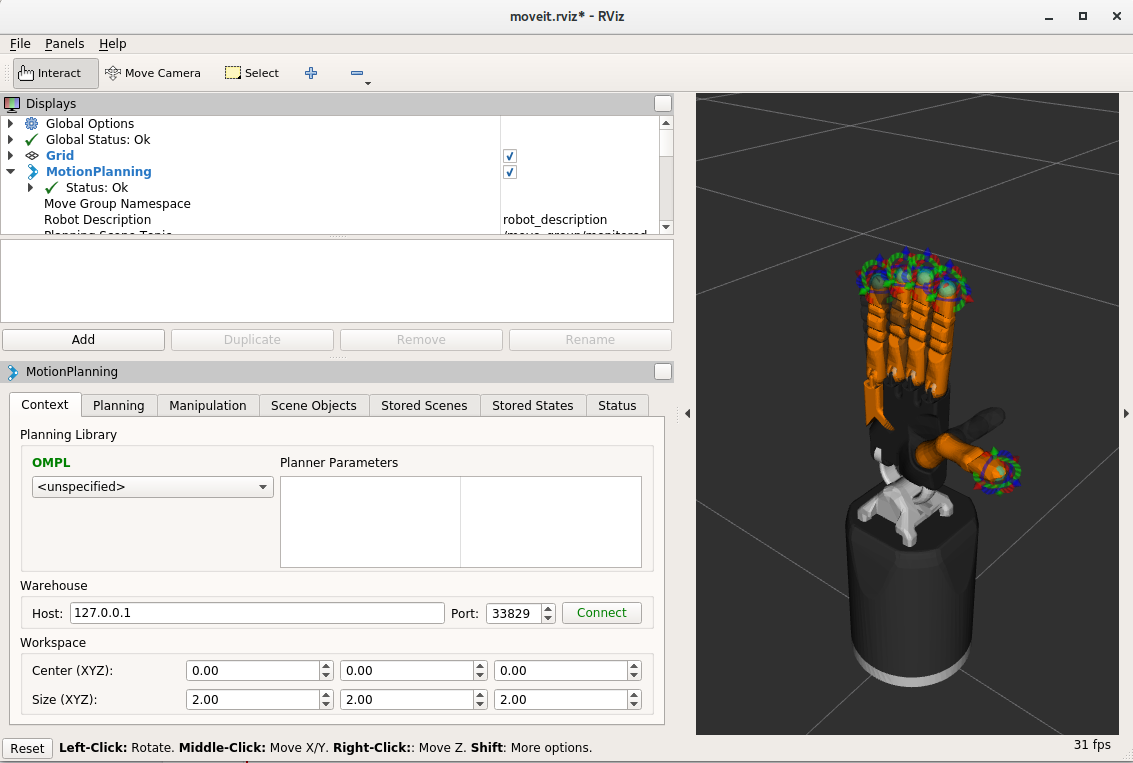
If you have connected successfully you should see two new buttons, Reset database and Disconnect, as can be seen in the following picture:
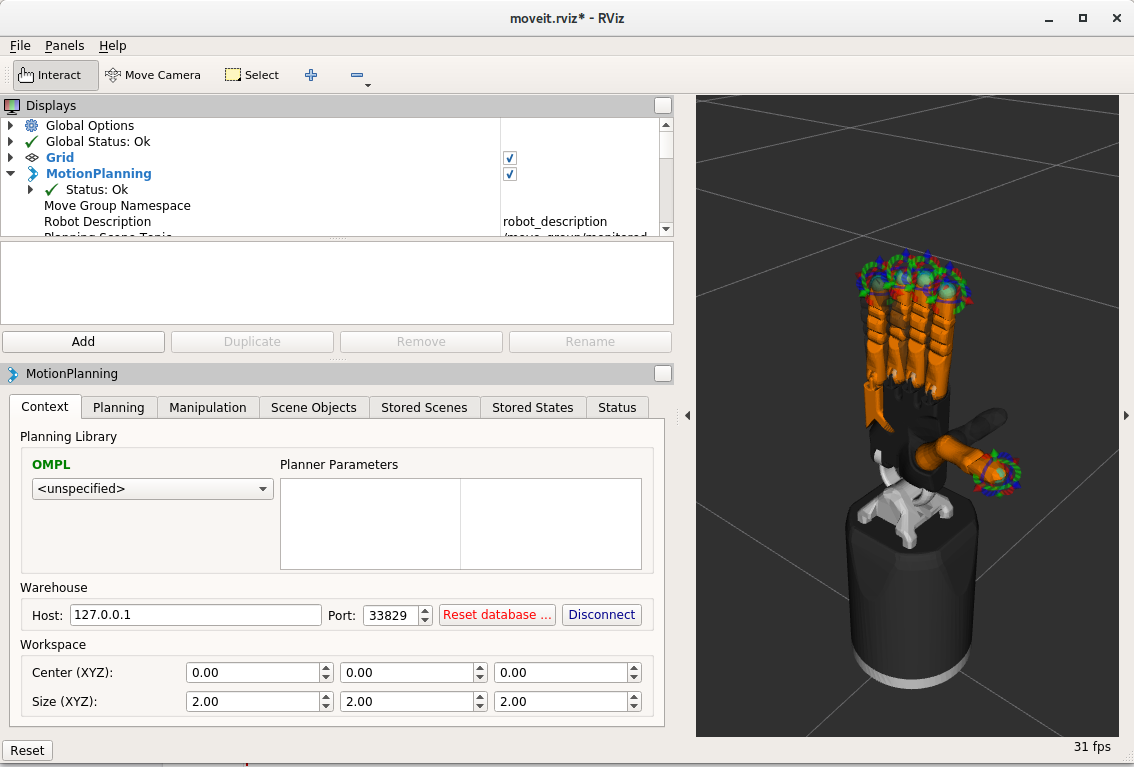
Next, go to the ‘Stored States’ tab in ‘Motion Planning’. Here you have full control over the saved states in the warehouse. You can then follow these steps:
move the hand to the grasp position
Go to the ‘Planning’ tab and in the ‘Select Goal State’ select ‘current’ and click update.
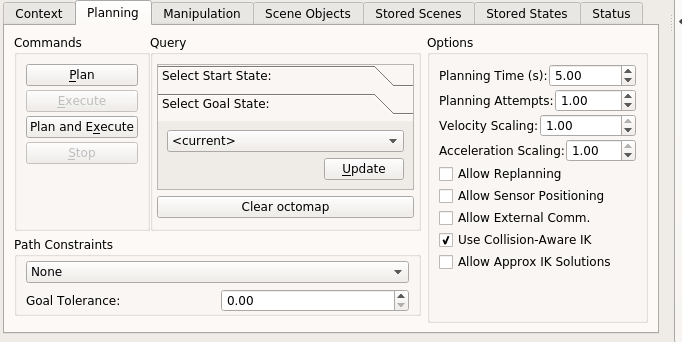
Finally, go to the ‘Stored States’ tab and click the button Save Goal under the ‘Current State’ group. A prompt will appear to ask you to name the state. Once named, you can plan to and from this state.