Gazebo
Gazebo is our default simulator. Follow the instructions on the next section to install and run a simulation of our robot hands using Gazebo.
Starting a robot simulation
The simulation of the system you have can be launched using the simulation icons found in a folder called “Simulation” in the “Shadow Advanced Launchers” folder. Alternatively you can use the below commands in a terminal:
First you need to start the hand container by either double clicking the icon 1 - Launch Server Container in the “Shadow Advanced Launchers” folder.
Shadow Dexterous hands
To start the simulation, you can run:
roslaunch sr_robot_launch srhand.launch sim:=true
If it is a left hand,
side:=leftshould be added. For example:roslaunch sr_robot_launch srhand.launch sim:=true side:=left
Moveit will enable advanced behaviour (inverse kinematics, planning, collision detectection, etc…), but if it is not needed, you can set
use_moveit:=false
Bimanual hand system

To start the simulation of a bimanual system, you can run:
roslaunch sr_robot_launch sr_bimanual.launch sim:=true
Unimanual arm and hand system
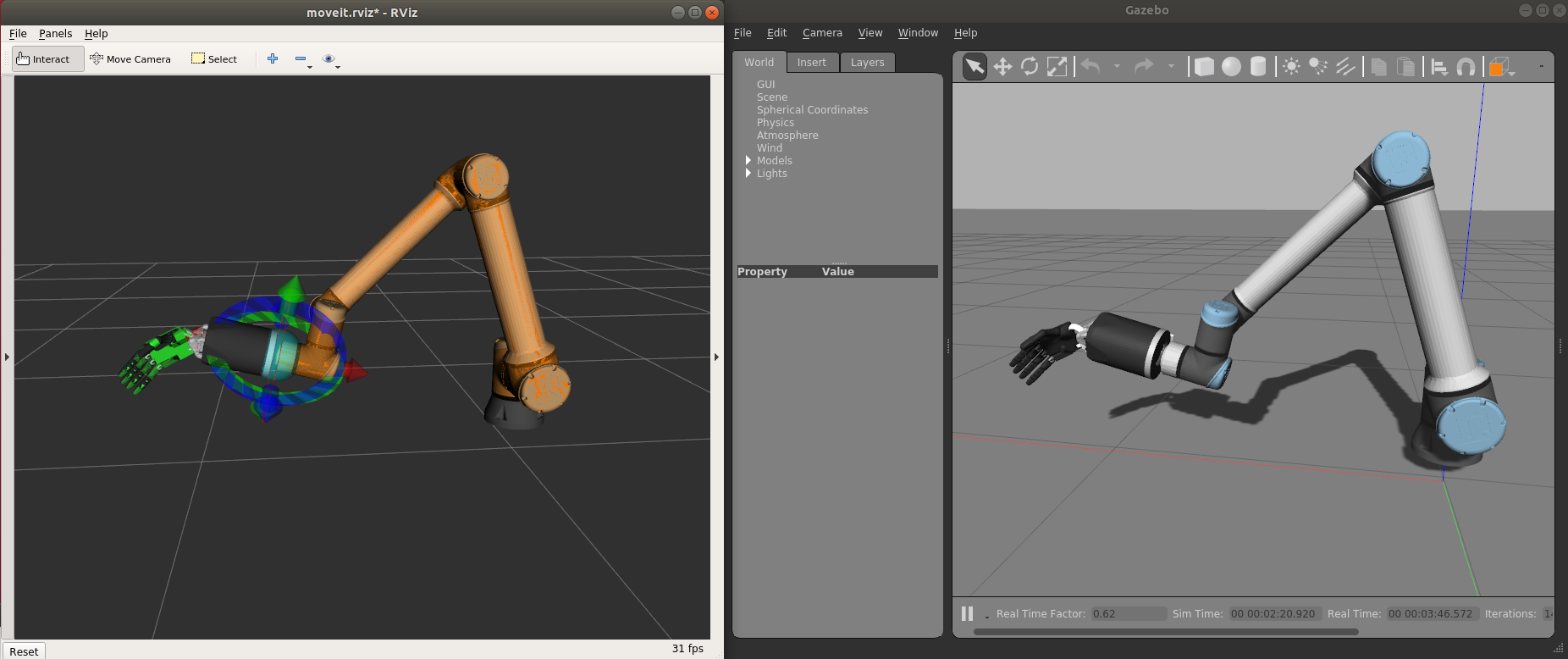
To start the simulation of a unimanual right system, you can run:
roslaunch sr_robot_launch sr_right_ur10arm_hand.launch sim:=true
To add a scene, you can add scene:=true and you our default scene. You can also add your own scene adding a scene_file parameter.
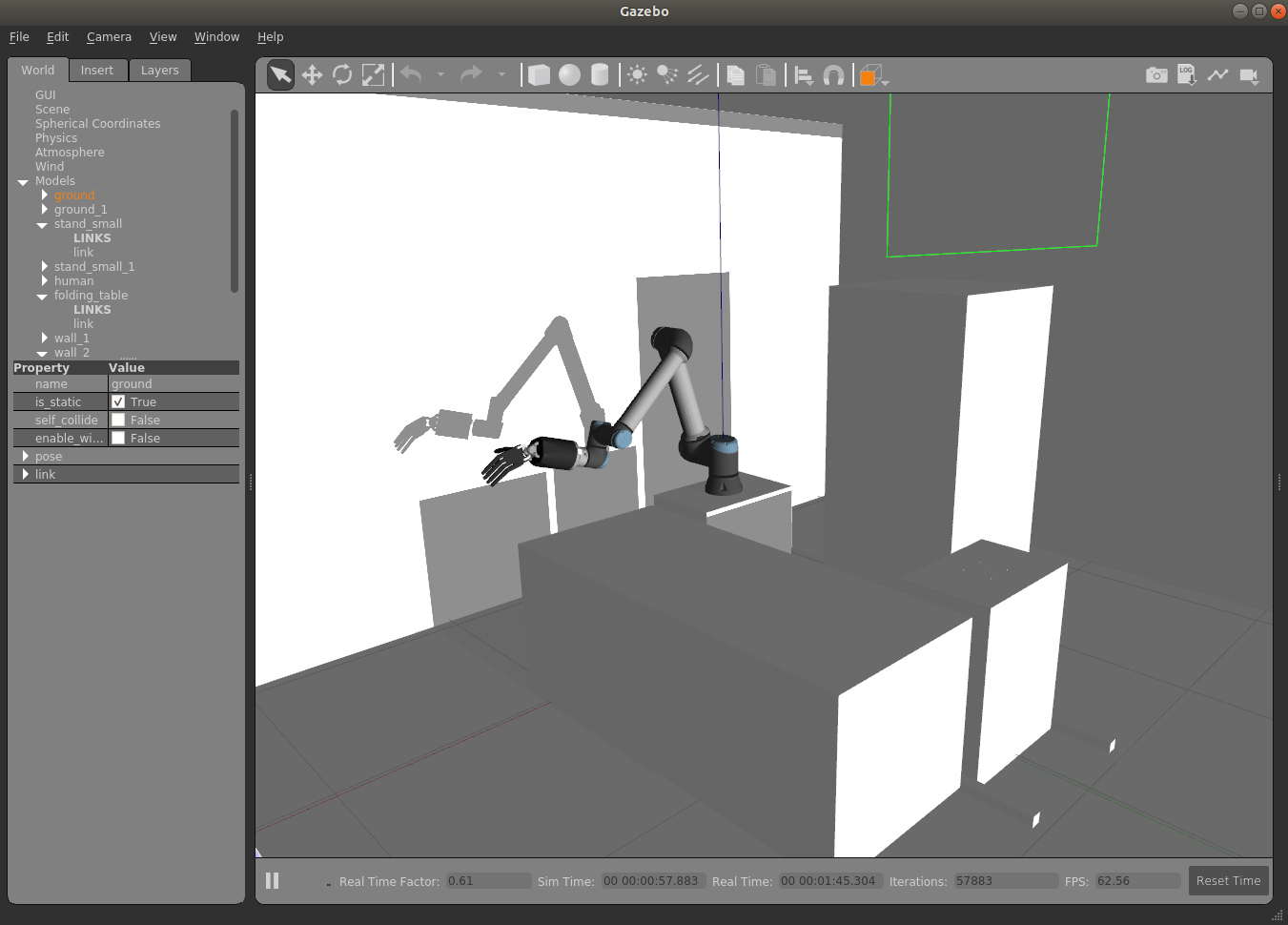
Similarly, to start the simulation of a unimanual left system, you can run:
roslaunch sr_robot_launch sr_left_ur10arm_hand.launch
Bimanual arm and hand system
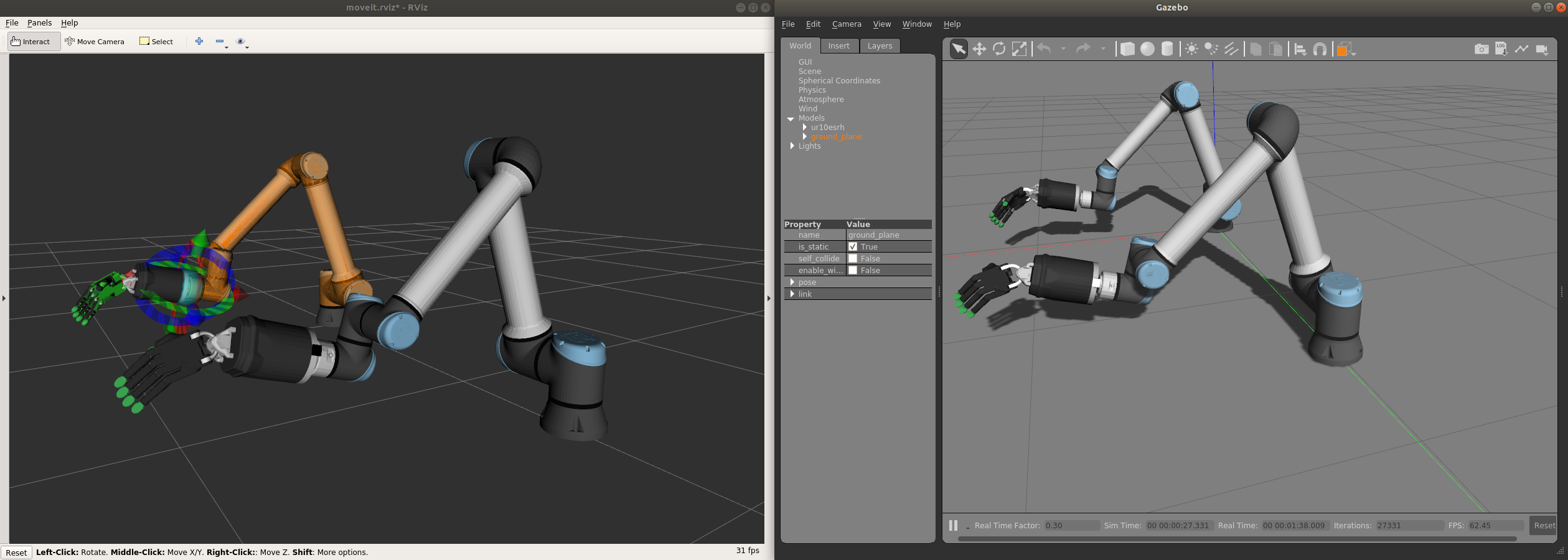
To start the simulation of a bimanual arm and hand system, you can run:
roslaunch sr_robot_launch sr_bimanual_ur10arms_hands.launch external_control_loop:=false sim:=true arm_speed_scale:=0.7 scene:=true
To add a scene, you can add scene:=true and you will see our default scene.
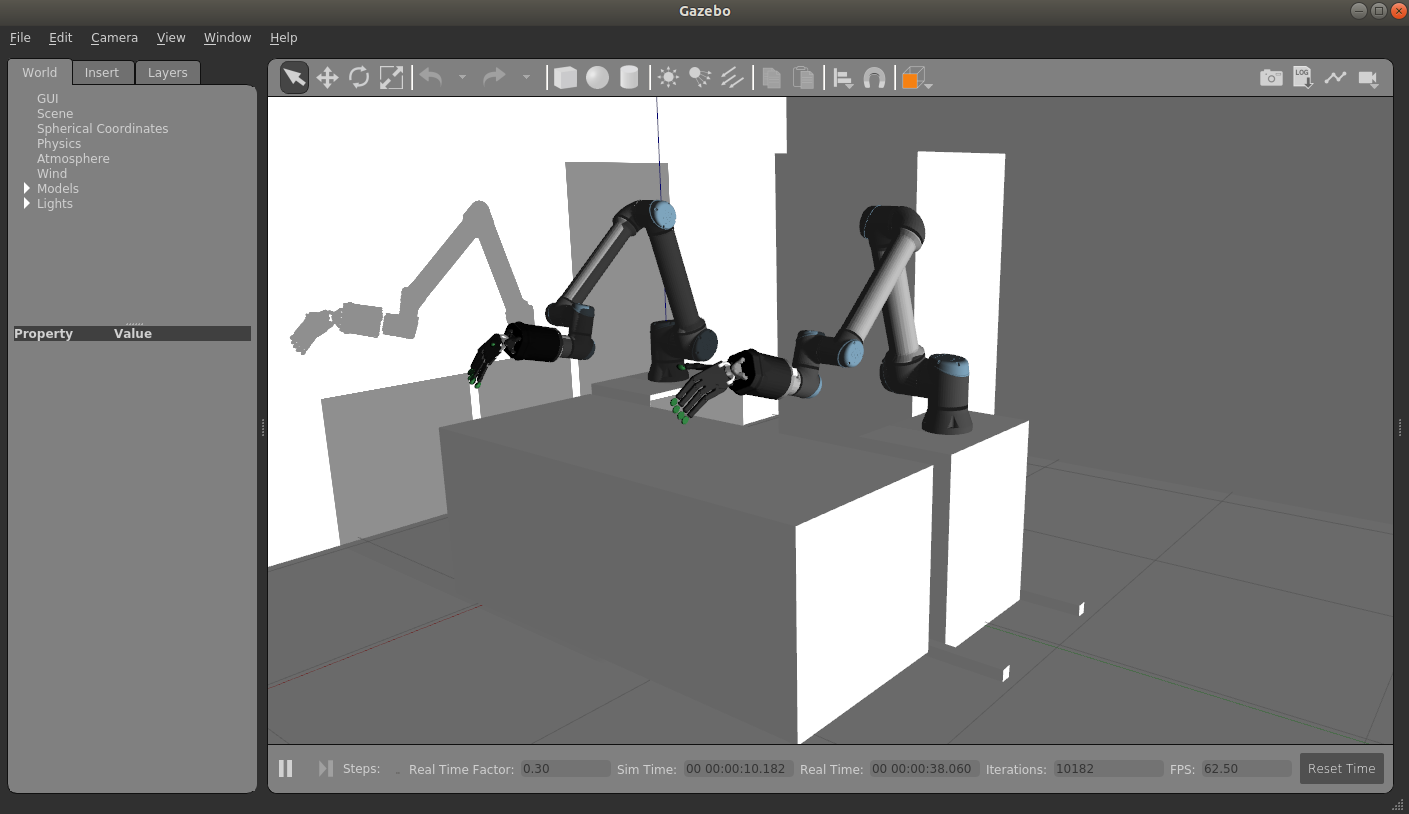
You can also add your own scene adding a scene_file parameter.
Installing the simulator in a different computer
Follow these instructions if do not have a real hand but would like to use our hand in simulation or you want to install only the simulator on a different computer.
ROS Noetic:
bash <(curl -Ls https://raw.githubusercontent.com/shadow-robot/aurora/master/bin/run-ansible.sh) docker_deploy --branch master tag=noetic-v1.0.31 product=hand_e nvidia_docker=true reinstall=true sim_icon=true container_name=dexterous_hand_simulated
Additional parameter |
Values |
Description |
|---|---|---|
product |
hand_e, hand_lite, hand_extra_lite |
Describes the shadow hand product you want to install. |
reinstall |
true, false |
Flag to know if the docker container should be fully reinstalled. |
nvidia_docker |
true, false |
Define if nvidia-container-toolkit is used. Use with nvidia GPU. |
launch_hand |
true, false |
Specify if hand driver should start when double clicking desktop icon |
sim_hand |
true, false |
If true the icon’s will autolaunch hand in simulation mode. |
hand_side |
right, left |
Specify if the hand is right or left (ignored if bimanual=true) |
bimanual |
true, false |
Specify if both hands are used or not. |
You can tell if the installation via the one-liner was successful based on it returnining:
Operation completed
The one-liner will then create a dekstop icon that you can open and use to launch the container. If you did not have the parameter launch_hand=true in your one-liner then you can use the commands shown at the top of this page to launch the simulated hand.
More params and their explanation can be found here.